Teaching English online with Zoom-Everything you need to know.
Do you want to start teaching English online with Zoom? Good luck for you! Zoom is one of the easiest virtual classrooms to navigate on the market and it has all the basic, necessary features to keep your classes running smoothly. If you don’t know how to use Zoom for your classes, don’t worry. We will get you up to date and leave you eager to utilize this classroom to sail through those classes smoothly.
Buckle up and get ready to learn everything you need to know about teaching English online with Zoom!
How to sign up on the Zoom app?
Let’s begin with the first step, bringing up the zoom!
1. You should download the Zoom App, which is available for free!
2. Enter your email, and verify it for activation.
3. Fill in the required details and choose a strong password.
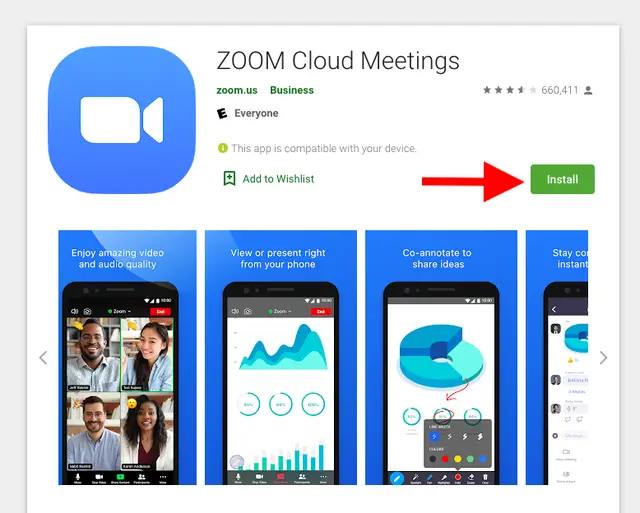
How to schedule an online zoom class?
To begin with, the class, open the zoom app on your desktop and click home at the very top. There will be several options, out of which choose “schedule.”
Next, you can enter the desired date and time and the topic for the meeting to begin.
You can choose your online calendar and be led to the zoom link that you can share with your students.
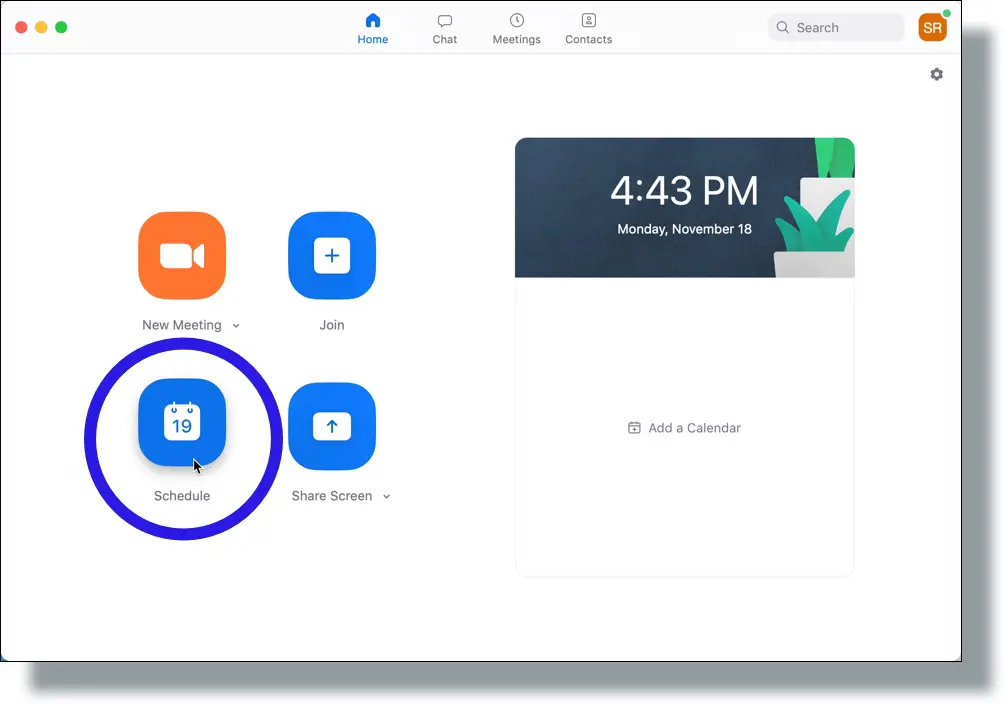
How can you share a screen on zoom?
Sharing the screen means you can present students with the visuals. It is a basic necessity as this keeps the class engaging, and the students can understand the material much better.
The option is available by clicking the green button on the bottom row with the upward arrow icon. You are provided with the possibilities of what you would like to share, such as images, the screen, any document, etc.
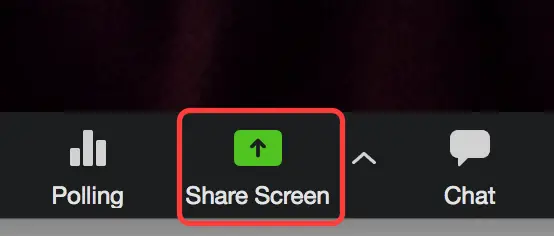
How to use Zoom whiteboards for teaching?
Teaching English online with Zoom is as easy as clicking a few buttons. That’s all it takes you access your handy-dandy whiteboard. We all know teachers can’t survive without their whiteboards.
You can press the green button on the share screen, which will lead you to options, among which one would be a whiteboard.
This whiteboard offers colored pens and highlighters, but you can also type text and draw shapes. Also, it has the option of sizes and styles such as bold, italic, and underline, so you get a better grasp of your teaching methodology.

How to annotate on Zoom?
As you share any image, document, or simply share your desktop screen, you have a really convenient annotation option. The sign comes at the corner, and as you press it, you get a plethora of options such as a text box, free pen, highlighter, shapes, etc. This helps highlight parts, explain anything, or make your teaching further enticing.
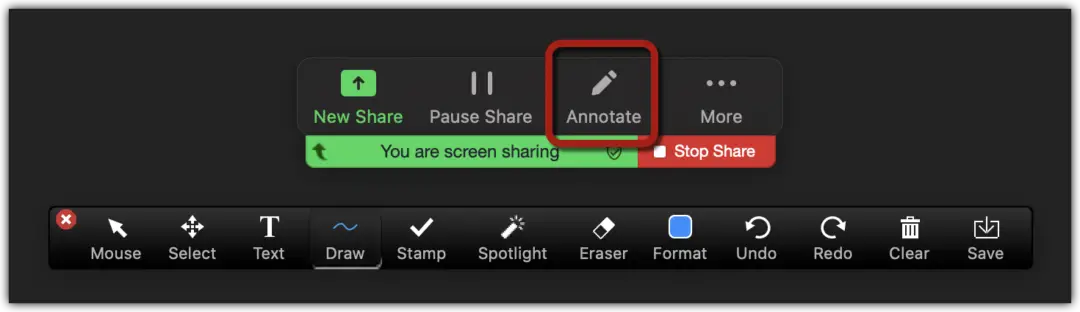
How can I engage multiple students on Zoom?
If you are teaching English online with zoom to multiple students, you can use the chat option for the students to discuss and participate.
Also, you can keep all the students mute or unmute, depending on your lecture type, so that the class goes smoothly. While using the chat tool, you will get a response with the student’s ID, and either the student can approach you personally or write what is readable for the whole class. It makes it much more like a natural style and helps you get much more effective feedback.
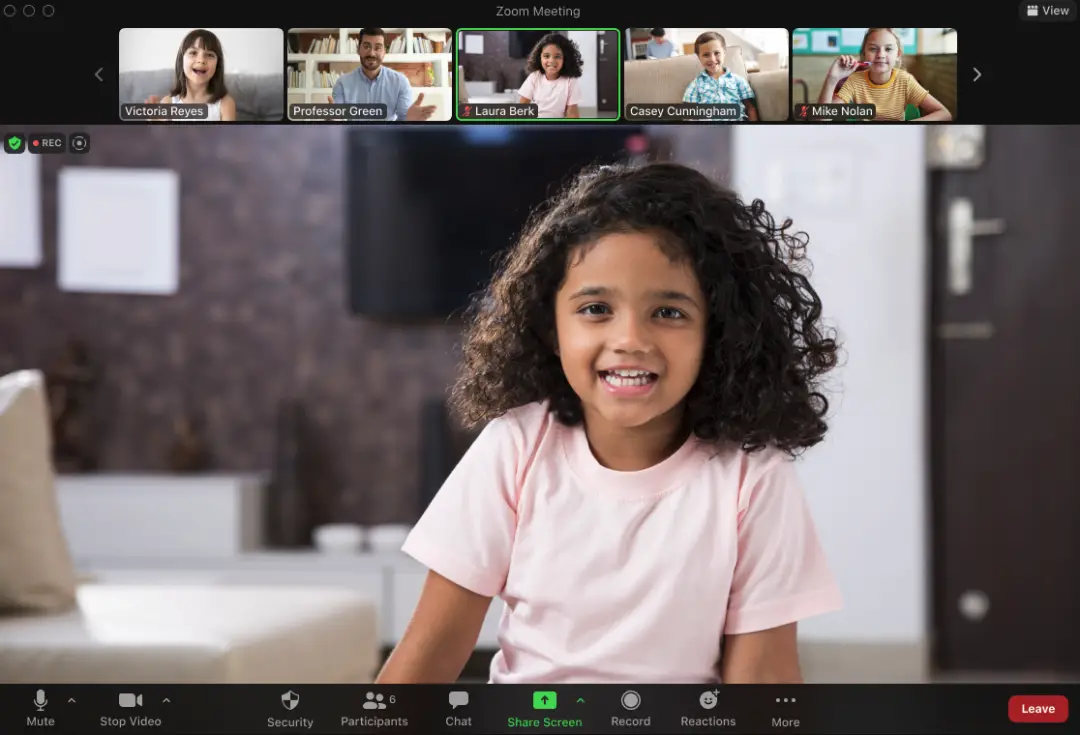
What is Non-verbal feedback on Zoom?
To make your teaching more realistic to the physical class, this app offers a perfect feature of raising hands if they would like to speak. If some pupils mute, and you want them to answer, you can ask them to unmute. These salient features help avoid unnecessary interrupts.
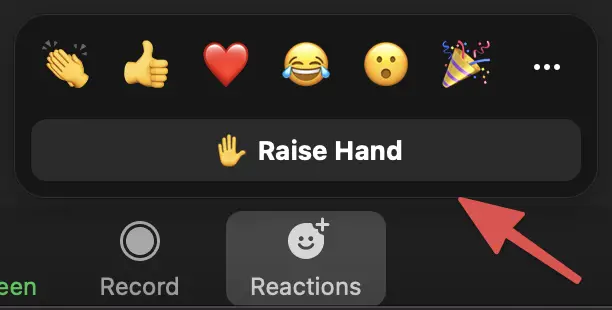
What are the breakout rooms in Zoom?
A new feature recently introduced in Zoom is the breakout rooms, where student groups are made, and they can do group work. You can also enter as an instructor for broadcasting any general message or essential notification.
Also, it gives the option of self-select breakout rooms, which you can enable. In this way, pupils can join whichever group they would like to!
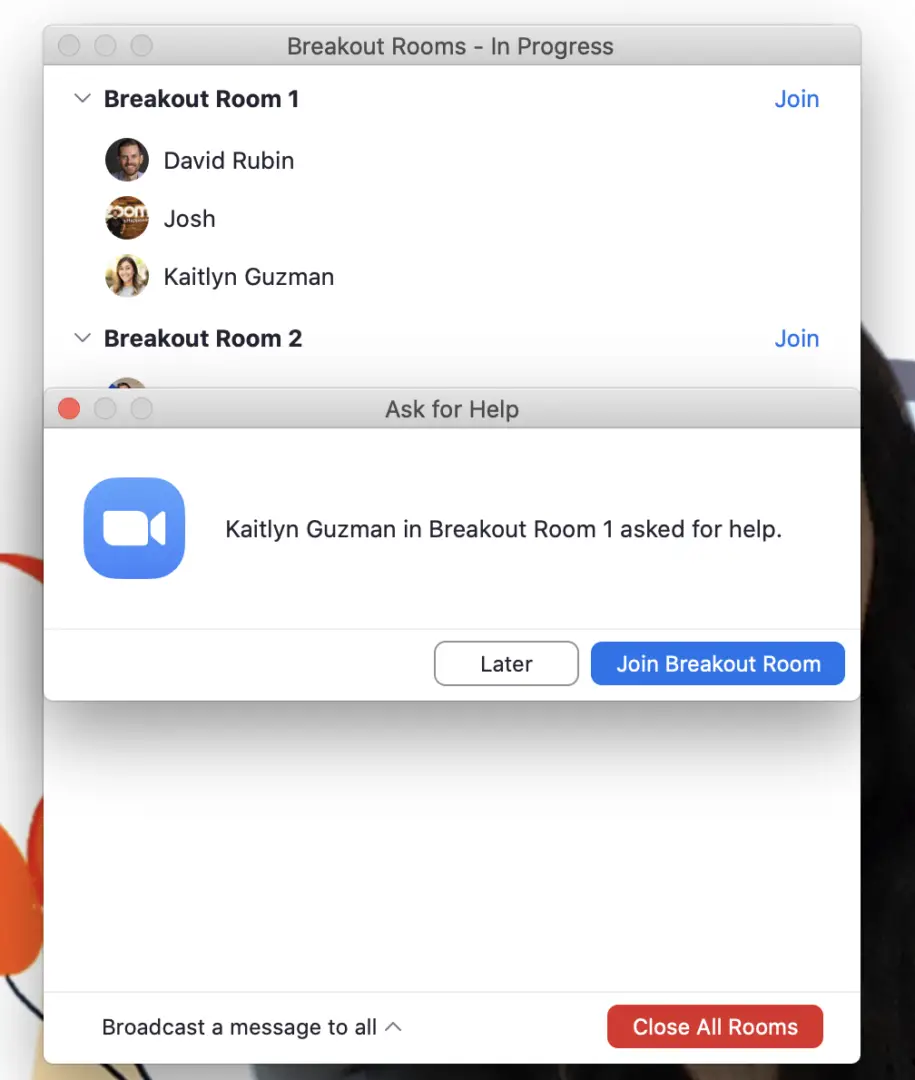
Can you enable and add a co-host on Zoom?
While teaching English online on Zoom, you may want to distribute the duties to maybe any bright student or assistant teacher; to do that, you can add a co-host who might enjoy some features you can use as a host. This will add extra efficiency and ease to your session as inessential things can be handled by someone else, e.g., who is entering, leaving, etc.
FAQs
Q1. Can I use Zoom free for online teaching?
Ans 1. Zoom app offers versatile features for teaching through the free license, which includes keeping you connected to the internet even when there’s no Internet.
Q2. What happens if you exceed the 40 min time limit on zoom?
Ans 2. If 40 minutes end, only one person will be left on zoom.
Q3. How much does the Zoom cost over 40 minutes?
Ans3. Zoom costs 10 dollars per month for a person doing zoom meeting with less than 100 people.
Conclusion
This is everything you need to know when teaching English online with Zoom. Though these features would drastically help you, more practice comes into being when you use them.
As you will use the app, it will help you explore its features, and also, in this way, you can get used to the way it works. As you practice with Zoom, you will get more exposure and, thus, familiarity with the tools.
Be ready to become one professional online teacher with mastery of Zoom!
Also, FIND ONLINE TEACHING JOBS TO APPLY FOR HERE


You can also try TUTOROO. It is a marketplace connecting students with qualified tutors. They are looking for more part-time language tutors who can teach online or in person. Just register your profile on their site at https://www.tutoroo.co/signup-as-a-private-language-tutor and they will help you find your students. You can choose your hours and set your hourly rate depending on your qualifications and experience. Visit their site to learn more. Hope this helps!